LanceDB
Summary
This document covers the information to gather from LanceDB in order to configure a Qarbine data service. The data service will use the Qarbine LanceDB driver. You can define multiple data services that access the same LanceDB endpoint though with varying credentials. Once a data service is defined, you can manage which Qarbine principals have access to it and its associated LanceDB data. A Qarbine administrator has visibility to all data services.
Overview
LanceDB is a vector database for multi-modal AI applications. Qarbine interfaces with LanceDB Cloud, the DBaaS offering. More information can be found at https://www.lancedb.com.
LanceDB Configuration
For Qarbine to access your LanceDB Cloud data it needs the endpoint and an API key. Open a web browser to https://cloud.lancedb.com/.
Sign on to your account.
Navigate to your projects page
Locate your desired project on the page.
Copy the “Project Slug” text and paste it in a temporary spot for use very soon. The value will be used in the Qarbine as the “server template” setting.
The value will be used in the Qarbine server options as
apiKey="yourApiKeyValue"
Click its associated link
Click
In the dialog shown
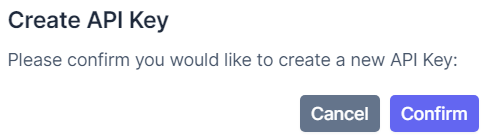
click
In the presented dialog click the red highlighted icon
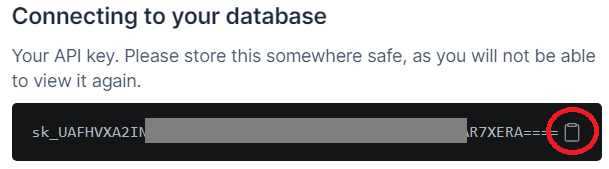
Next click the following to close the dialog.
Paste the value in a temporary spot for use very soon. The LanceDB API key value will be used in the Qarbine server options as
apiKey="yourApiKeyValue"
Qarbine Configuration
Compute Node Preparation
Determine which compute node service endpoint you want to run this data access from. That URL will go into the Data Service’s Compute URL field. Its form is �“https://domain:port/dispatch”. A sample is shown below.
The port number corresponds to a named service endpoint configured on the given target host. For example, the primary compute node usually is set to have a ‘main’ service. That service’s configuration is defined in the ˜./qarbine.service/config/service.main.json file. Inside that file the following driver entry is required
"drivers" :[
. . .
"./driver/lanceDbsDriver.js"
]
The relevant configuration file name for non primary (main) Qarbine compute nodes is service.NAME.json. Remember to have well formed JSON syntax or a startup error is likely to occur. If you end up adding that entry then restart the service via the general command line syntax
pm2 restart <service>
For example,
pm2 restart main
or simply
pm2 restart all
Data Service Definition
Open the Administration Tool.
Navigate to the Data Services tab.
A data service defines on what compute node a query will run by default along with the means to reach to target data. The latter includes which native driver to use along with settings corresponding to that driver. Multiple Data Sources can reference a single Data Service. The details of any one Data Service are thus maintained in one spot and not spread out all over the place in each Data Source. The latter is a maintenance and support nightmare.
To begin adding a data service click
On the right hand side enter a name and optionally a description.
Set the Compute URL field based on the identified compute node above. Its form is “https://domain:port/dispatch”. A sample is shown below.
Also choose the “LanceDb” driver.
The server template is based on the LanceDB “Project Slug” value you copied above. An example is shown below.
You can reference environment variables using the syntax %NAME%. Any strings should be quoted and the key\value pairs separated by commas.
The server options include your LanceDB API key copied from above and the region. These values are double quoted and separated by a comma as shown below.
Test your settings by clicking on the toolbar image highlighted below.
The result should be
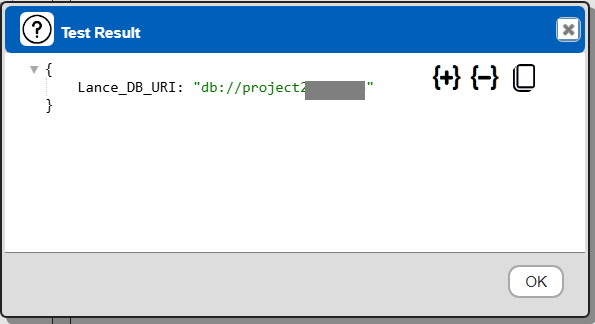
Save the Data Service by clicking on the image highlighted below.
The data service will be known at the next log on time. Next, see the LanceDB query interaction and any tutorial for information on interacting with LanceDB from Qarbine.
Dynamic Vector Determination
Qarbine’s embeddings() macro and”nearText(...)” functions provide for dynamic embedding vector determination using the Qarbine AI Assistant service. There can be multiple AI assistants configured ranging from AWS Bedrock, Anthropic, Google Gemini, Open AI and others. A particular one is referenced using an alias set by the Qarbine Administrator. There may also be multiple ones for a particular type (i.e. Anthropic) based on a different model or other parameter.
Qarbine components and tools interacting with vector databases likely benefit from having AI Assistants. For details on configuring them see
http://doc.qarbine.com/docs/Tools/System%20Administrator/ai_Assistant
References
See https://cloud.lancedb.com and https://lancedb.github.io/lancedb/.